HELLO WORLD
Microsoft SQL LocalDB is a minimal version of Microsoft SQL Server,meant to provide a fully fledged SQL database without the pain of installing and configure an SQL Server. The installer of LocalDB is as straightforward as it can get, and the setup is truly minimal. This is what you need to get Tabbles (or any other application running on Microsoft SQL Server) to run LocalDB:
- Install the right version for you: if you have a 64bit OS, you’ll need to install a 64bit version (such as LocalDB 2016), as a 32bit installer (supported up to version 2014) won’t work on a 64bit machine – and viceversa. Also, do not try fiddle with msiexec and install LocalDB somewhere else: LocalDB seems to only work if installed in the default path. Therefore
- If you’re on 64bit OS, you can install LocalDB 2016, 64 bit only (launch the installer, select “Download Media” and then “LocalDB”)
- If you’re on 32bit OS, you can install LocalDB 2014, 32 bit
- After the installation is successfully completed, initialize LocalDB via those 3 commands sent via cmd.exe (or “Run”):
"C:\Program Files\Microsoft SQL Server\130\Tools\Binn\SqlLocalDB.exe" create LocalDBApp1
"C:\Program Files\Microsoft SQL Server\130\Tools\Binn\SqlLocalDB.exe" start LocalDBApp1
"C:\Program Files\Microsoft SQL Server\130\Tools\Binn\SqlLocalDB.exe" info LocalDBApp1
The first line creates an instance of LocalDb, and the second line starts the Instance. You can use the third to check if the process worked: if in the output you see “State: Started” then you’re good to go. More info are on the Microsoft LocalDB reference page. Note: if you’re using Microsoft SQL 2014 LocalDB, you will need to change the “130” in the path with a “120” as that number represents the version of SQL Server. Also, don’t try to fiddle with the name of the instance, leave the experiments for later and use LocalDBApp1 as mentioned above.
- Create the database from the Tabbles GUI, using Windows Authentication and the (localdb)\MSSQLLocalDB as server:
After creating the database, you’ll need to follow the wizard to create a Superuser and then Tabbles will login automatically.
If you have issues, please let us at bugs@tabbles.net.
Enjoy!
Maurizio and Andrea



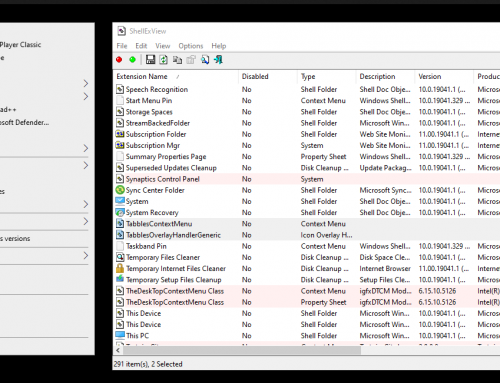
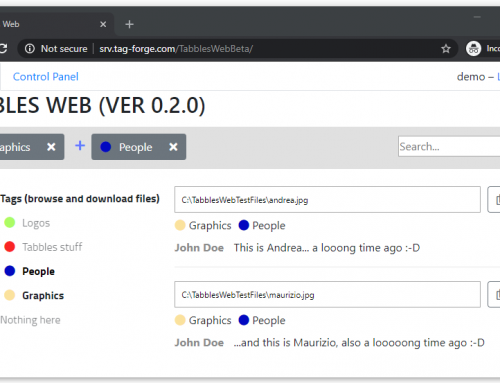
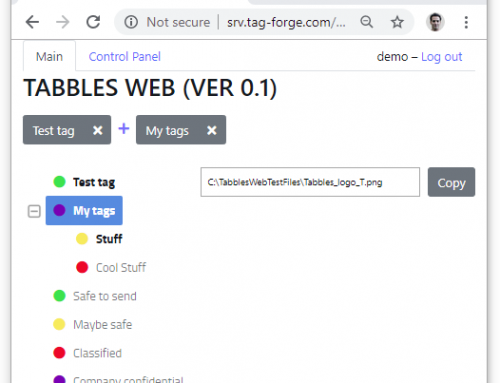
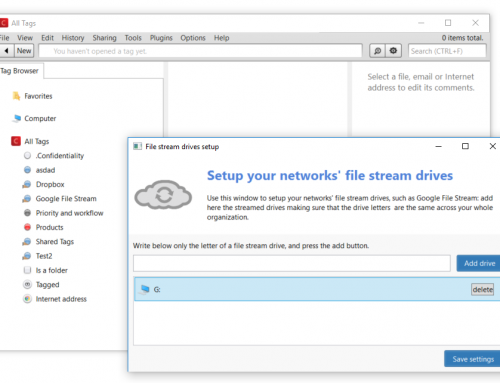
Installed the 2016 SQL Express (without tools) and then installed Tabbles 4 and clicked GO.
Amazingly easy!
Brilliant!
Tabbles just notified to update to 4.0.4 which was successful, but Tabbles did not start. I had to manually start Tabbles on Windows 10 x64
Thanks Andrea!
Regards,
Ros
Hi there,
that’s normal, you always need to restart it manually after an update.
BR,
Andrea
Installed the 2016 SQL Express (without tools) and then installed Tabbles 4 and clicked GO.
Amazingly easy!
Brilliant!
Thanks Andrea!
Regards,
Ros
!!! – this thing (3.9.72) “works a treat” – i downloaded “tabbles-4-beta.zip” and unzipped the .exe > right-click ‘run as administrator’ > Install ran as expected, and started Tabbles4 > pressed the ‘GO’ button and off to the races. No configuration necessary other than installing LocalDB as you described in Then all to do was import from my previous beta export “TabblesDB.zip”
Frankly, it seems ~faster then the (local) ‘SQLExpress’ version!
(Win 10/SqlServer2016)
forgot to include “. . . described in:
https://tabbles.net/blog/run-any-app-on-microsoft-sql-localdb/
. . . then all to do . . . “
Also, the new VIEWS are great, along with the relationship schematics really describe the system well.
thanks
is your forum working or under manual moderation? I posted two topics, they don’t appear in any the latest threads and when I retry it says ERROR: Duplicate topic detected; it looks as though you’ve already said that!
:/
Just to say that 2014 version works like a charme and the beta rocks Keep up the good work!
Hi
that’s weird I’ve just installed the 2016 version but I don’t have SqlLocalDB.exe among the executable installed. And I installed twice.
Not related: we can’t connect using disqus, twitter nor google to comment here. You should investigate because that’s quite annoying
Hi there,
just fixed Discus and Google – thanks for reporting it!