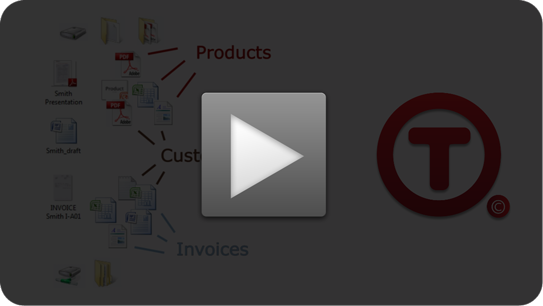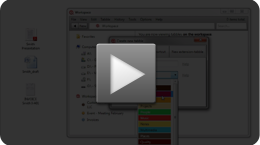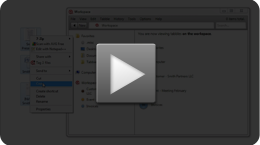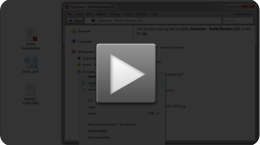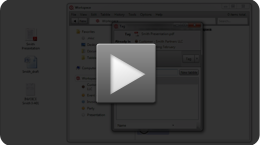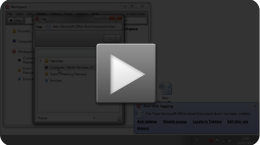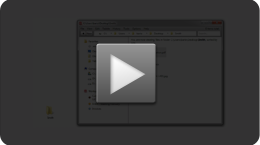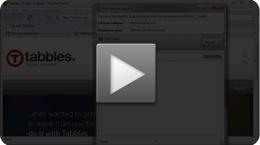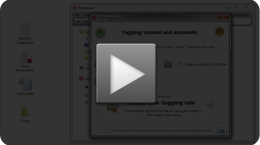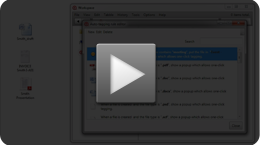Step 1: Auto-Create tags wizard
Using this feature, one tag per folder will be automatically created and all the content of each folder will be tag with each correspondent tag. This saves you from the burden of having to create tags manually, for your existing folder structure.
Step 2: Auto tagging files based on their content
Create a auto-tagging rules that will read into the files’ content and tag them automatically. Learn how to create the rule and to run on a drive or folder: with a few of those rules you can get most of your important files tagged automatically (both the existing files and the files you’ll create in the future). You can use this feature for data-mining as well, to find information hidden into files and folders, also using regular expressions or pre-defined rules.