HELLO WORLD,
let’s see if I can write something useful this time… 🙂
Before you start…
…make sure you have the Tabbles’ bookmarklet in place (and of course you installed Tabbles). In the version 1.5.0 we introduced the browser integration feature, the video below explains how to set it up for Firefox (and this web page is explained how to set it up for IE7-8 and Chrome, but it should work with every browser).
Tagging gmails
The “tag with Tabbles” bookmarklet will allow you to tag any URL. Since Gmail uses plain URLs links (unlike the new yahoo mail), your emails can be tagged as any other web page. The same system should work for many others webmail services – e.g.: it works fine with the old yahoo mail.
1) Open the email/thread you want to tag and click the “tag with Tabbles” bookmarklet
2) Use the super-fast “Add internet address” window to tag the gmail
3) When done Tabbles will show a friendly pop-up telling you what just happened and giving you a chance to improve/fix/see your tagging. The pop-up can be configured to show different things and the time it lasts on screen can also be tuned.
Tagging tweets
1) Open the tweet you want to tag and click the “tag with Tabbles” bookmarklet
2) Use the super-fast “Add internet address” window to tag the tweet
3) When done Tabbles will show a friendly pop-up telling you what just happened… same as with gmails.
Tagging web stuff with a desktop app – what’s the catch?
I can hear you already wondering “why should I ever use a desktop application to tag stuff which is on the internet? Can’t I just use the browser bookmarks or some online bookmarking service like Delicious?”. Well, let’s see:
1) You can tag files on your disk along with gmails/tweets. To all of you out there who rely extensively the Microsoft Office suite (I guess you’re the majority out there) or to those using any other software that produces files (Photoshop/Illustrator, CAD softwares, Music/Video editing…you name it) it may come in handy to have a gmail/tweet tagged along with your files when working on a project.
2) Speed: web applications are fast… but are they as fast as a desktop app like Tabbles? I find myself switching to Chrome as I perceive it faster in pretty much everything compared to Firefox – Tabbles is gonna give you the same feeling if you compare it to a web application, no matter how fast your internet connection is.
3) User friendliness: if you’ve tried navigating through files with Tabbles you might have realised how easy and straight forward it is to get to the file you’re looking without the need of going crazy about where the file is and what its name is… well, the same thing will happen with tagging tweets/gmails.
Happy tagging everyone 






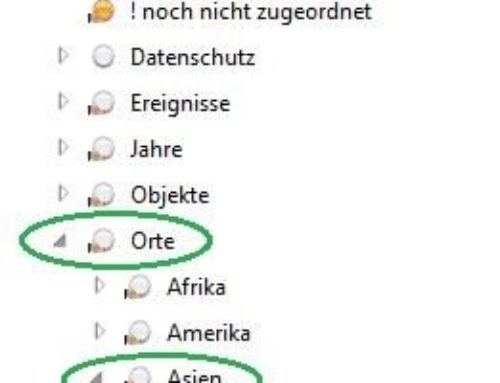
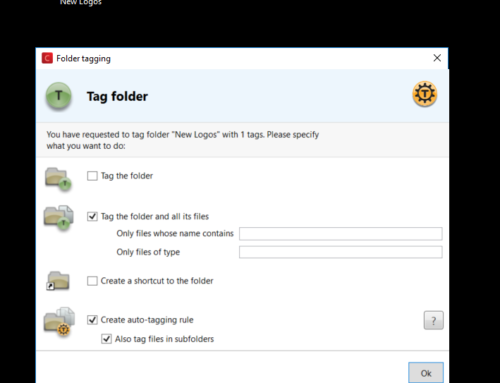
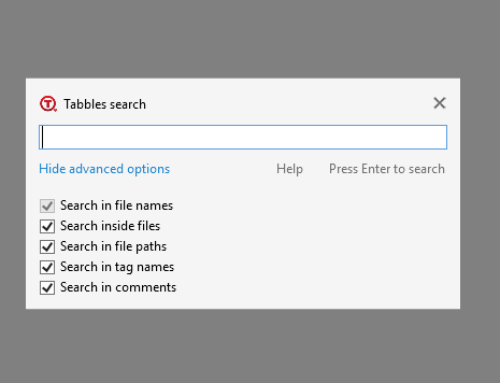
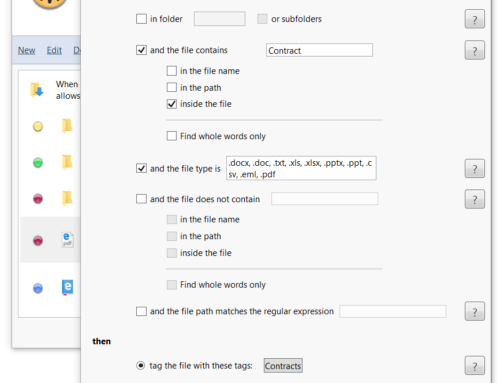
fascinating submit, pretty much covered everything for me, thank you.
I liked as much as you’ll receive performed right here. The sketch is tasteful, your authored material stylish. however, you command get got an impatience over that you would like be handing over the following. unwell no doubt come more previously again since exactly the same nearly very steadily within case you shield this hike.
Hey, do you realy style facebook themes by any probability? I will need a customized 1 completed up.
[…] a particular tag using the bookmarklets and then associate them. Also, this feature can be used to tag mails and tweets.Where it lacks?One of the places where I found it lacking was when I found out that as of now, I […]
[…] The Tabbles philosophy is that you don’t need to remember where your documents are. Just remembering what they are about should be sufficient (to locate them). This utility allows you to organise files and folders into Tabbles (tag-bubble), which are both virtual folders and tags. Just like you do with tags, you can associate multiple Tabbles with a single file. It also has a pretty powerful auto-tag engine, which can automatically put files into Tabbles based on a predefined set of criterion. Tabbles can be used to even tag and organise online resources, tweets and email. […]
How tag your gmails and tweets using Tabbles + group them with files…
Thank you for submitting this cool story – Trackback from DotNetShoutout…
[…] This post was mentioned on Twitter by Tabbles team, Tabbles team. Tabbles team said: How to tag tweets and gmails using Tabbles – http://bit.ly/ai4DeJ #twitter #gmail #tabbles (RT plz) […]