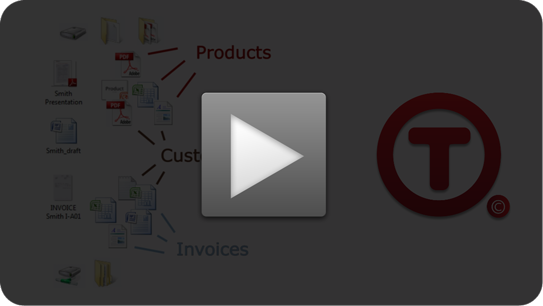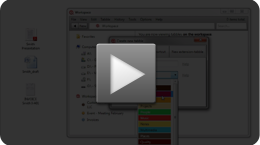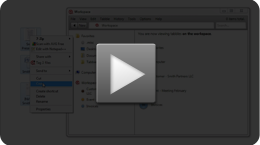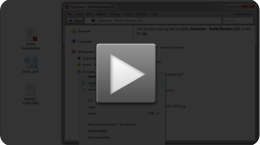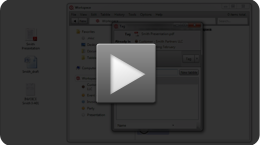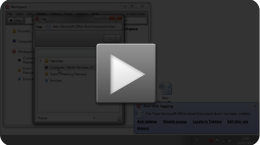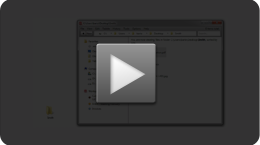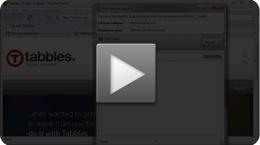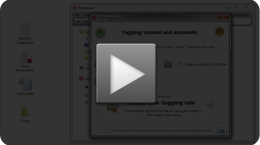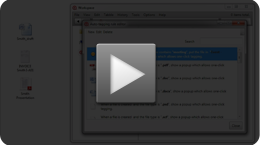Tabbles videosLearn how to manage your documents and tag your files using Tabbles (watch the whole playlist) Tabbles intro – Basic file-tagging and Combine | 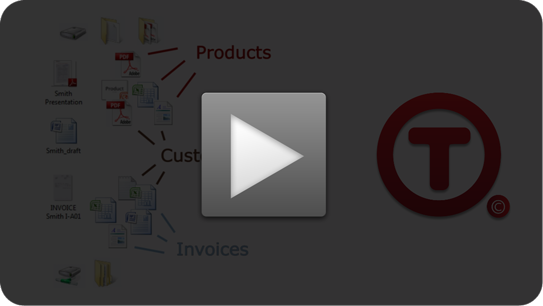 | | Tabbles in 2 minutes: what is a tabble, how to tag files, browse them and collaborate. |
| Create a tabble (part 1) | 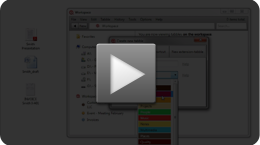 | Get started here! A tabble is tag and a virtual folder at the same time: you need to create one before you put stuff into it…find out how in the video | | | |
| Categorization | | 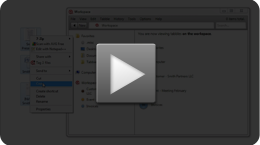 | Find out some other ways to tag files and manage documents: by copy’n’paste, drag’n’drop inside Tabbles and more. | | | |
| Navigating documents and tabbles | | 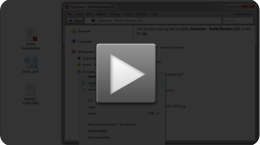 | Find how to browse through tabbles, how to find your documents and files and how to use the Combine function. By combining two (or more) tabbles, you can see all the files and folders tagged with both the tabbles. | | | |
| Create a tabble (part 2) | | 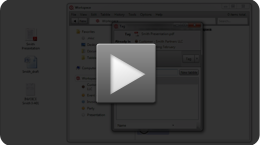 | An extension tabble is a special tabble that is applied automatically to each file/document of a certain type (e.g.: doc, .pdf etc.). Find out how to create one, and more. | | | |
| One-click tagging | | 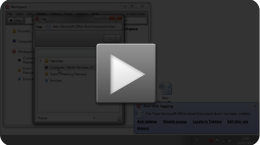 | This exclusive feature allows you get a pop-up each time a file/document is created that matches user-defined rules and to tag it super-quickly. You can create a rule for the pop-up by “Options > auto-tagging rules > New” Remember to rename the file using Tabbles after you tag it! | | | |
| Moving files with Tabbles | | 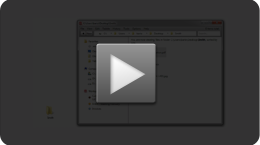 | Tabbles has most of the features common to file managers. You can cut/copy/paste/move/delete/rename files using Tabbles. Remember to move files using Tabbles in order for them to keep their tagging! | | | |
| Browser integration | | 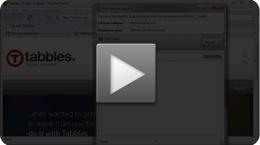 | You can tag websites directly from your browser using the Tabbles bookmarklet. Learn how to setup it up, how to tag websites and how to open them from Tabbles. | | |
| Auto-tagging rules (folders) | | 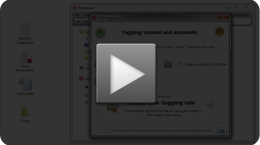 | This exclusive features allows you to create rules in order to automatically tag the content of a folder. As you create files or move that into that folder, they will be automatically tagged. Find out how to create an auto-tagging rule – remember you can create a rule also by “Options > auto-tagging rules > New” | | | |
| Auto-tagging rules (file-names) | | 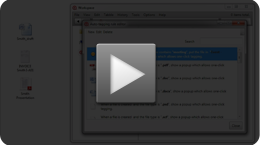 | You can also create an auto-tagging rule based on file/folder name. As a file with that name is created, Tabbles automatically tags that file consequently. Find out how to create an auto-tagging rule for file/folder name. | | | |
 |  | | lightbox test1 | lightbox test1 | | | |
|