Difference between revisions of "Regular expressions"
m (→Library of working regular expressions) |
m (→Library of working regular expressions) |
||
| Line 64: | Line 64: | ||
| <nowiki>.*(201\d).*</nowiki> || matches 2010 to 2019 (useful for years). Change "201" to "200" to match 2000 to 2009 || Andrea | | <nowiki>.*(201\d).*</nowiki> || matches 2010 to 2019 (useful for years). Change "201" to "200" to match 2000 to 2009 || Andrea | ||
|- | |- | ||
| − | | <nowiki>[0-3][0-9][0-1][1-9]\d{2}-\d{4}?[^0-9]*</nowiki> || Danish CPR Number (DDMMYY- | + | | <nowiki>[0-3][0-9][0-1][1-9]\d{2}-\d{4}?[^0-9]*</nowiki> || Danish CPR Number (DDMMYY-NNNN, like 310180-1234) || Andrea |
|- | |- | ||
| <nowiki>.*\.(?:doc|pdf|chm|ppt|xls|rtf|docx|xlsx)$</nowiki> || matches .doc OR .pdf etc || Renincuente | | <nowiki>.*\.(?:doc|pdf|chm|ppt|xls|rtf|docx|xlsx)$</nowiki> || matches .doc OR .pdf etc || Renincuente | ||
Revision as of 16:30, 6 April 2018
Since the version 1.5.2 you can use regular expressions within the auto-tagging rules to tag files based on their name/path.
Contents
What are the regular expressions and how do they work?
- on wikipedia
- Page on Codeplex - Download Expresso, a regular expression editor
- The reference page on MSDN
- Regular expression library (warning: the syntax could be different... the one on the MSDN page is the one that should work)
How do I use them in Tabbles?
Go to: Tools > Auto-tagging rules > New and edit the window to something like this:
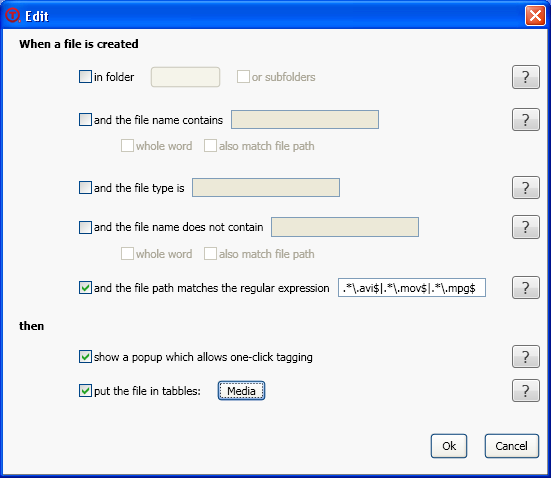
From now on, whenever you create/save/rename a file/folder that matches tha regular expression, the file will be tagged (and a one-click pop-up should come up too).
If you want to automatically tag the files you already have, you need to use the function Tools > Run rules now. In order to use this function you need to first select a folder/disk within Tabbles.
Pocket size tutorial
Let's analyze a working regular expression:
.*\.avi$|.*\.mov$|.*\.mpg$ This one matches .avi OR .mov OR .mpg. A little explanation:
.* = matches any character
\. = matches the character "." (the dot)
avi = matches the pattern "avi" (and also mov and mpg)
^ = beginning of the pattern to be matched (put this in the beginning of the thing you want to match)
$ = end of the pattern to be matched (append this at the end of the thing you want to match)
| = plain and simple logical OR
So, if you want to add another extension, like .mp3, you append |.*\.mp3$ to the previous expression.
Other interesting stuff:
\b = matches backslash, ^ = beginning of the line to be matched, the opposite of $
Well, the rest is in the msdn reference...
Library of working regular expressions
| Expression | Effects | Author |
|---|---|---|
| .*\.avi$|.*\.mov$|.*\.mpg$ | matches .avi OR .mov OR .mpg | Andrea |
| .*England.*|.*Great.*Britain|.*United.*Kingdom.*|.*Northern.*Ireland|.*Wales.*|.*Scotland.* | matches "Great Britain", "Great_Britain", "Great-Britain" (along with the rest of the UK) etc. | Andrea |
| .*(201\d).* | matches 2010 to 2019 (useful for years). Change "201" to "200" to match 2000 to 2009 | Andrea |
| [0-3][0-9][0-1][1-9]\d{2}-\d{4}?[^0-9]* | Danish CPR Number (DDMMYY-NNNN, like 310180-1234) | Andrea |
| .*\.(?:doc|pdf|chm|ppt|xls|rtf|docx|xlsx)$ | matches .doc OR .pdf etc | Renincuente |
| .*\b3x\d\d\b.* | matches "season 3" (e.g. *3x01*,*3x01* etc) | Maurizio |
| (?>.*\.)(?!(?:dll|cfg)$).*$ | EXCLUDES .dll and .cfg files. Matches all the others | Renincuente |
| (?:\w*_)?\d{2}-04-\d{4}(?:_\w*)? | Matches pics taken in the month of April, named like Name_23-04-2010 or 23-04-2010_Name (post) | KaptK |
Hint: be careful with the dots and the crazy characters - dont' lose half of them while copy-pasting!